

With the introduction of new CO2 production control systems such as smart charging and Idle Start/Stop (ISS) it is essential that the vehicle has the correct battery type and specification installed.
An increasing number of automotive manufacturers have introduced systems that now require a replacement battery is correctly configured to the vehicle after installation.
Failure to configure the correct specification battery could result in:
Battery configuration prevents incorrect battery ?charging, ensures the correct operation of the ISS CO2 production control system and prevents the loss of non-critical vehicle systems.
The Yuasa Yu-Fit battery configuration tool allows the configuration process to be carried out on a growing number of vehicles equipped with new technology ?smart charge and ISS systems.
The configuration process therefore:
Before you can use the Yuasa Yu-Fit Battery Configuration Tool it must be registered.
To register you must first download the Yu-Fit application suite using the link at the foot of the Yuasa Workshop battery finder web site located at fit.yuasa.co.uk
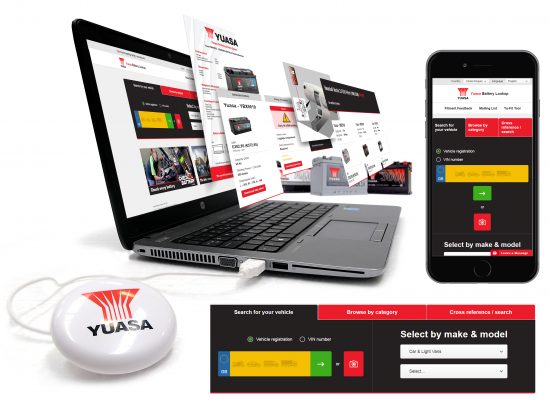
Once the application suite has been successfully installed follow the on-screen instructions to complete the registration process.
By registering the product you will be able to take advantage of the following:
Navigation around the OLED display screen is controlled using the multi-functional key pad which consists of:
Once the vehicle battery has been replaced the Yu-Fit battery configuration tool should be connected to the vehicle via the 16 Pin J1962 EOBD diagnostic plug.
Select this to enter Vehicle Specific Serial Diagnostics function.
Select this to configure the various settings of the Yu-Fit.
Select this to display software and hardware information.
Selecting the System Setup icon displays the System Setup Menu which allows the Yu-Fit user to adjust settings and carry out system tests if required. [icon4]
Select this to view and if necessary set the date and time.
Select this to display your user details.
These can be edited using the PC suite.
Select this to turn the sounder
ON or OFF.
Select this to carry out hardware tests on the
Yu-Fit if requested by Technical Support.
Select this to change the language used by the Yu-Fit.
Select this to return to the previous menu.
When the Yu-Fit is connected to the vehicle the Main Menu screen will be displayed.
Using the keypad arrows navigate to the DIAGNOSTICS icon and confirm with OK.

Select the BATTERY MANAGEMENT icon and confirm with OK.

Select VEHICLE SELECTION and confirm with OK.

Select the appropriate vehicle manufacturer form the SELECT MANUFACTURER menu and confirm with OK.

Wait for the vehicle selection to be accepted, switch on the vehicle ignition and confirm with OK.

Select the REPLACE BATTERY function and confirm with OK.

Select the VALIDATE BATTERY option from the SELECT FUNCTION menu, confirm with ‘OK’ and wait for the function ?to initialise.

NOTE:
The battery configuration procedure that the Yuasa Yu-Fit is capable of varies, dependent on the vehicle manufacturer and sophistication of the systems installed on the vehicle.
Vehicles allowing limited access with the Yuasa Yu-Fit will only allow the configuration of the correct specification replacement battery.
Vehicles allowing enhanced access with the Yuasa Yu-Fit will allow the configuration of either correct /incorrect specification replacement batteries.
Based on this, the number of configuration steps may also vary and the level of information required to carry out a successful battery configuration procedure will differ and may include:
Select and confirm the correct battery data with OK.
Wait for any fault codes to be cleared and conformation that the battery configuration process has been successfully concluded before turning OFF the ignition and disconnecting the Yu-Fit from the vehicle.